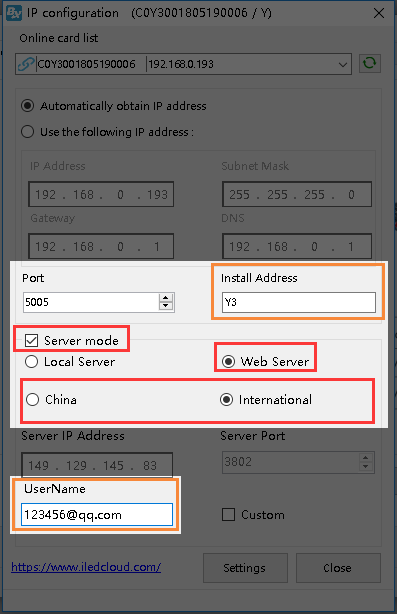4.2.1 Use WEB mode from the YQ software
1. Open LedshowYQ software ,click “setup”-- “set screen parameters”-- “add screen”-- “list of online controllers”--and select the screens you want to add, then click “add”
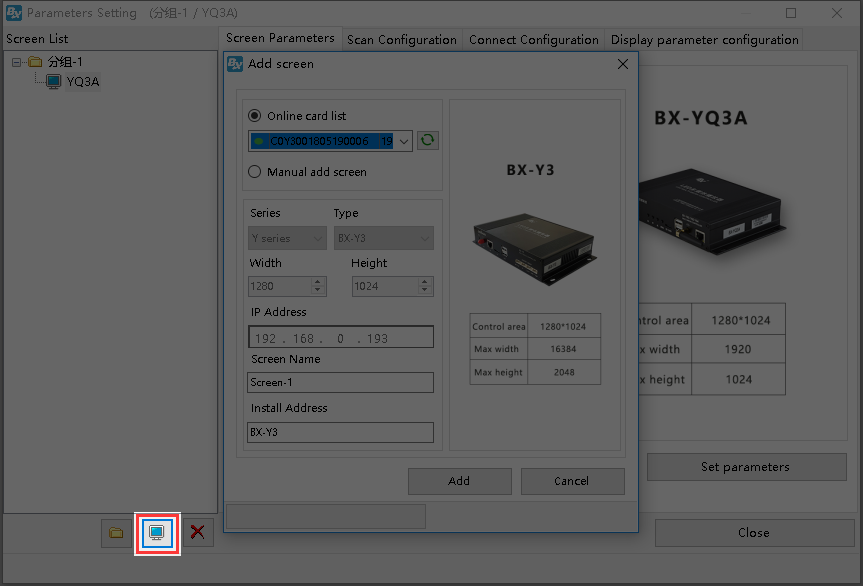
picture 4.2- 1 add screen
2. after add the screen like in the picture 4.2-2,click the IP configuration ,input the password 888
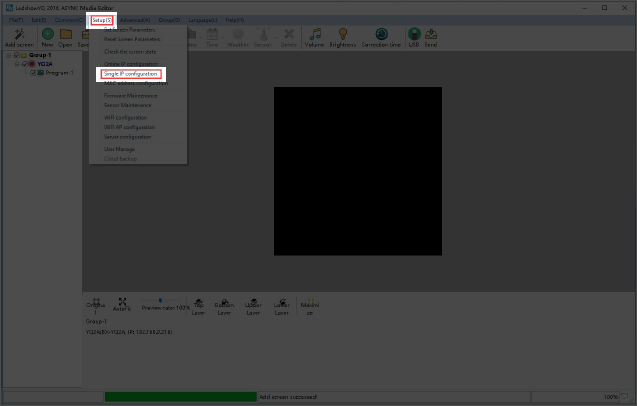
picture 4.2- 2
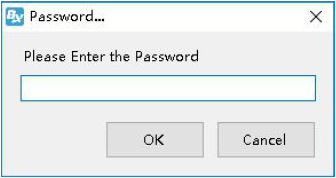
picture 4.2- 3 input password
3. In IP configuration page of controller, users can modify the device IP (suggest you to use “Automatically obtain IP address”) and select the “server configuration” select WEB server ,overseas customers please choose “International station”, if user write “user name”(the mail or mobile phone number when used to log in)and the ”installing Address”( customized by screen name)like in picture 4.2-4 then click” settings”(PS: Please make sure current that LAN only connect with one device when use the single IP setting),when this controller connect with network, the controller will automatically add the corresponding user name ,no need manual setting.